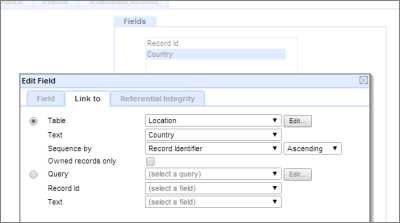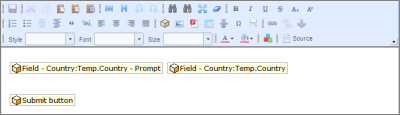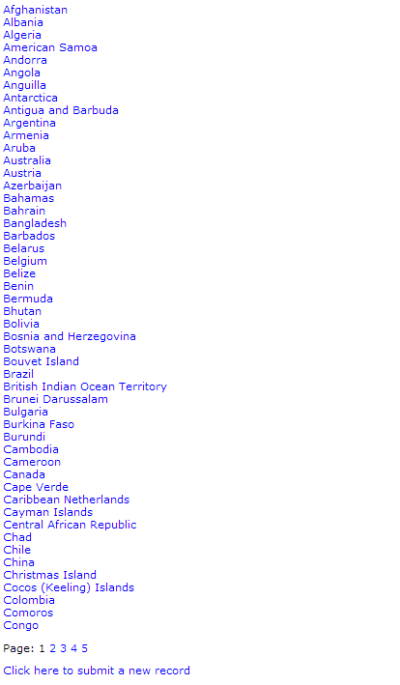| Previous page | Techniques & KB Articles | Next page |
| Simple csv import | ||
Simple csv importA common requirement is to import a simple csv list into a single table field. The technique shown on this page shows how to use a couple of components to easily import a comma separated list. The example shows how to import a list of countries for use in an address table. See also: Importing a list of countries Components required First table containing the 'Location' fields - called Location Second table - called Country:Temp Data Entry Form Method Add a Record Identifier field to each table. 1 - In the Location-table Create a Field of the type: Text. Call it Country 2 - In the Country:Temp-table Create a Field of the type: Multiple Record Link. Call it Country Configure as shown.
3 - In the Data Entry Form Set the form to refer to the Country:Temp table. Embed the prompt and field, and a submit button as shown below in the Edit Text - Record Edit View. Tip:
4 - Copy, Paste and Submit Open the csv file in Notepad. It should consist of a single column of entries, one per line. Select all and copy to clipboard. Open the Data Entry Form, and paste the entries into the text box. Click the Submit button The Location Table, Country field will be populated with the list of countries.
The paging value is created automatically. |
|