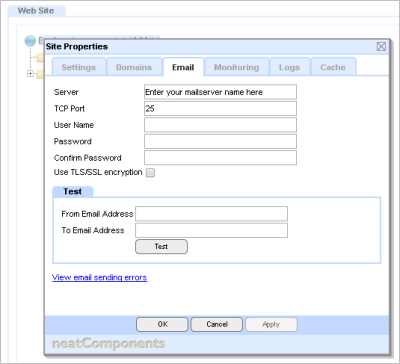| Previous page | Techniques & KB Articles | Next page |
| Cloud Site Email Set-up | ||
Cloud Site Email Set-upWhen you have a permanent site in our Cloud you need to tell your site or application what email server to use. This is normally your own corporate mail server, for example Microsoft Exchange. You will need to create an account on the mail server for your site with the mail permissions you want to allow. If you do not have a mail server of your own, then you should be able to use the mail service from your Internet service provider - for example Comcast, or from your Domain registrar - for example Go Daddy. There are many other online email services available. Tip Configuring your Cloud Site
Your Cloud Site email is configured just like an ordinary email client, such as Outlook. You access the above dialog by logging into your site or application, logging in, and then at the floating-gear toolbox, going to the Layout Manager and in the Web Site panel, selecting the 'Globe' node at the top of the tree. Entries Server: TCP Port: User Name: Password TLS/SSL Testing When you have completed the configuration you should enter a suitable From email address - one as if from the application, and a suitable To email address - a real recipient (say your own personal account) and send a Test message and make sure the message is correctly received. Allow enough time for the message to get to the test account, and be sure to check the Spam folder. Errors It is unusual to get sending errors, but if you do the dialog links out to the report. You can read more about email errors here... |
|