Using Gmail as an SMTP host
Step1 - Enable POP3 collection in your Gmail account.
Google explain how to do this here in your Gmail account settings (at the gear-symbol):
Google Help > Gmail Help > Forwarding & POP/IMAP or click here... Pay attention to the POP3 Options. 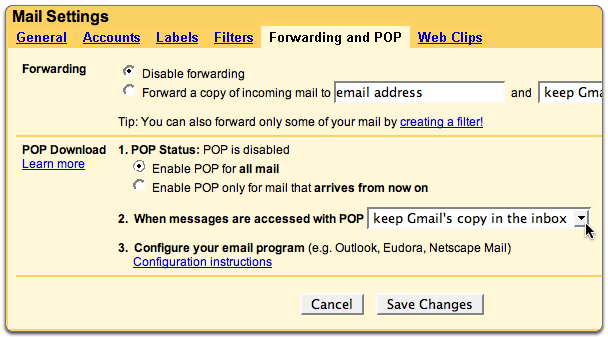
Step 2 - Configure your Outgoing Mail ... In the neatComponents Server Properties dialog (right-click on the Server symbol at the top of the tree in the server manager) set the outbound route as illustrated below - using your Gmail username and password. 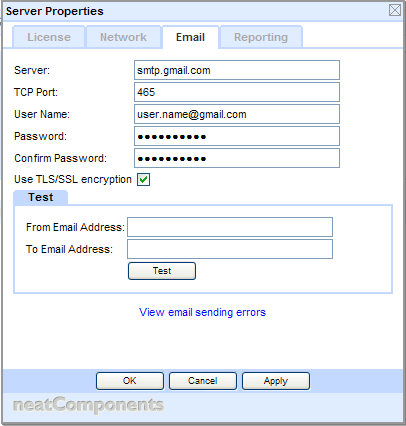
Be sure to use port 465 and ensure that the TLS/SSL box is checked. neatComponents will now send outgoing messages using your Gmail account as your SMTP server. Note:
Gmail will substitute whatever email address you use in the authentication exchange, into the headers before they pass the message on, so check that the message routing is suitable for your environment, and naturally, make sure you are using your Gmail account within their terms and conditions of use. |