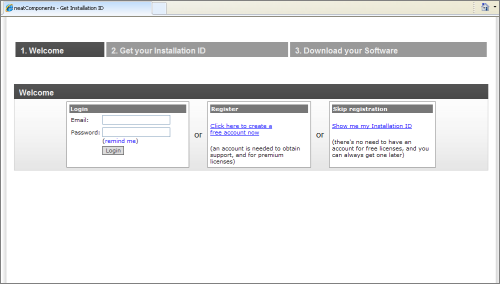| Previous page | On Premises Installation | Next page |
| Installation Problems | ||
 |  |
You will find general guidance, step-throughs and advice on Installation here at Installation. Problems FIRST: Refresh the Installation Id:
Make sure that neatComponents has access to the correct Installation Id. Select the Configurator, and click [OK] when it reports your Installation Id. If the Installation Id is missing, or not the one you received you can enter it at the Configurator tool. You will find the tool: Start | All Programs - neatComponents Opening the tool and clicking OK will force a refresh. You should then shutdown and restart (reboot) the server. Other Installation problems Enable Features or Role Services Anti-virus interaction Installation ID neatComponents requires an Installation ID to be entered when you run the download. The Installation Id uniquely identifies each of your neatComponents licenses and allows you to manage them from an account that is created for you at my.neatcomponents.com When you have entered the Installation ID as part of the installation process, the software will connect to our licensing server to download the license. If the process becomes stuck at a 'Downloading license...' screen this means it cannot reach the licensing server at http://my.neatcomponents.com To fix this ensure you are not firewalled off from the Internet, that your DNS can correctly resolve external domain names, and you are not in a Windows protected mode that prevents browsing the Internet.
When you click the link above, New Users will be asked to if you want to Register for a free account, and returning Users will be asked to log in. Registration is needed for Support, but you can skip that for now if you wish - you can always get an account later.
Each copy of neatComponents has a unique Installation Id. The neatComponents license server will create a unique Installation Id for your new Installation.
1 - If you are wanting to 'try before you buy' then you can use an instance in our Cloud for free. Read more... Access Problems Remember - neatComponents is not a desktop application: it is a service. It is designed to be installed on one machine - the server, which can be located on your local network or anywhere in the world - and then is accessed using a web browser (Internet Explorer, Firefox, Safari, etc) again from anywhere in the world. Even if neatComponents is installed on the same machine as you are working from you still access it using a web browser. If you are having probems Accessing your new neatComponents installation please review the information at Setting up Access Getting more assistance Checklist 1 - The Installation Id of your neatComponents. 2 - The operating system you are installing onto. 3 - The location of your server relative to where you are accessing from: Working on the same machine 4 - A brief description of your problem. 5 - If the system has created an error log, send us that. Error logs are created here: 6 - A contact email address so we can reply. |




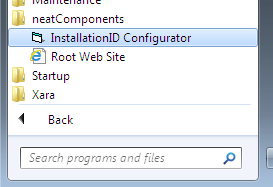
 You can
You can