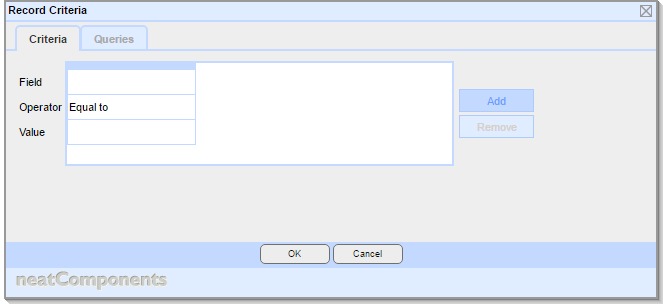| Previous page | Process Management | Next page |
| Record Criteria | ||
 |  |
This allow evaluation of fields within the current record. Settings This dialog consists of two tabs: Criteria, and Queries You must complete the Criteria tab. If a Value on the criteria tab is configured uses a Query, you must first configure the Queries tab to provide the query for the value to select from.
Criteria tab This tab allows you to specify one or more criteria. The dialog initially provides a single column, with rows of Field, value and Value to be completed, as detailed below. Add and Remove buttons allow columns to be added and removed. If there are multiple columns configured, then they are evaluated as a logical 'and', ie all columns must evaluate true for the condition as a whole to be assessed as a true. Note: If you need to create a logical 'or' instead, there are two alternatives techniques to use:
or
Field Select from a list of the fields within the current table Operator The choice of operators shown is dependent on the datatype of the field selected earlier
Value The choice of options shown is dependent on the datatype and operator selected earlier Explicit Enter a value Now adjusted by Leave blank for 'now', the current time Enter a negative number to look back in time Enter a positive number to look forward in time If a number was entered, select the unit of time this refers to, from:
Table field Select from a list of the fields within the current table Query field Select a query Select a field returned from the query Regular expression (shown if 'Match' or 'Don't match' selected as the Operator) Application tab Title Enter a short title describing the action of regular expression Description Optional. Enter a longer description of the regular expression Settings tab Pattern Enter a Regular Expression pattern Case insensitive Check if the expression should be executed in a case insensitive way Multiline Check if the expressions huld be evaluated as a multiline Test tab Input Enter a test value to be evaluated by the Regular Expression The 'Pattern matched' will display 'true' or 'false' Queries tab This tab allows you to specify one or more queries in support of the values on the Criteria tab The underlying Queries must first be configured in Query components Add, Edit and Remove buttons allow for queries to be added to the dialog. This does not affect the underlying Query components themselves, just their inclusion on this dialog. Each entry here is shown as a Query Embed dialog The options shown on this dialog is a simplified version of the general Query Embed dialog shown when embedding a Query on a text surface, with the following differences:
|
|